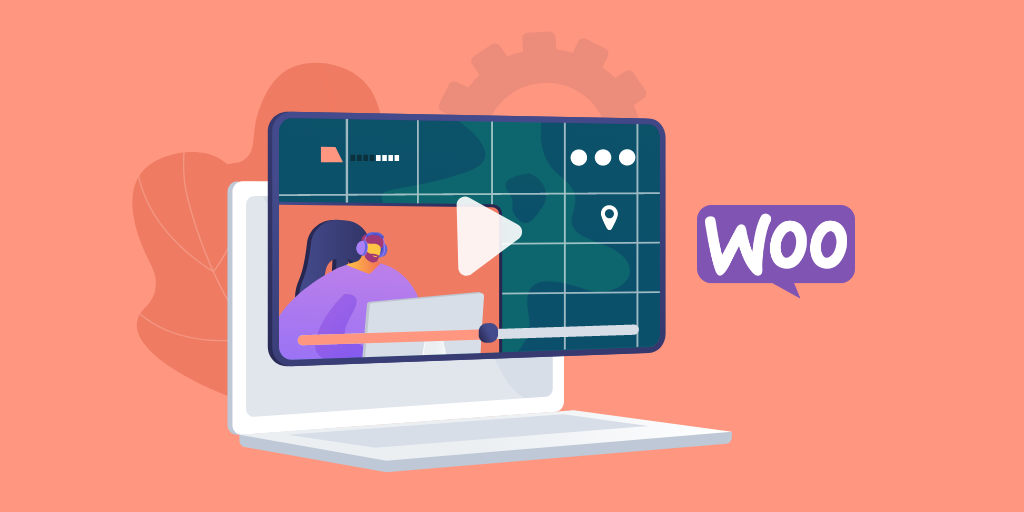Today, everyone wants things done in a single click. A reorder button gives your customers that one-click convenience and ease of use. In this post, we’ll show you how to add a reorder button on WooCommerce so your customers can place orders quickly and easily.
Why Do Your Customers Need a Reorder Button?
Let’s step in the shoes of a consumer and see how a reorder button can save time and offer convenience.
Say, you want to order pizza. You visit your favorite pizzeria’s online store and you’re expecting the same old routine of choosing your pizza flavors, toppings, and sizes. It’s a lot of work, no doubt, entering the same thing again and again. Why can’t the pizzeria save your choices instead?
With a reorder button on their site, the pizzeria can save the entire cart of the customer. And so, the next time the customer visits their store, the customer can click the Reorder button to open that same cart from his history. They can make any edits if they want and checkout. Problem solved and pizza ordered in a few minutes!
The same level of convenience is desired in the B2B economy. Why should business buyers be required to go through all that lengthy process of online shopping when all they need is order the same items again?
In fact, business buyers need it even more than consumers do given the complexity of most B2B orders. If your customer spent a few hours choosing 100 different items from your online B2B store, he would very much appreciate if you save that cart for next time, in case if he needs to order those same items again.
And so, a simple Reorder button is a huge time-saver for both consumers and business buyers and a must have feature in both D2C and B2B eCommerce.
How to Add a Reorder Button on WooCommerce Stores?
To add a reorder button in your WooCommerce store, you need the B2B eCommerce for WooCommerce Plugin.
The B2B eCommerce plugin is a part of the B2BWoo plugin suite. It’s a complete wholesale solution for WooCommerce store owners who want to cater to their business buyers and set up a B2B eCommerce channel.
This plugin offers a host of B2B eCommerce features including but not limited to a Reorder button. So, while you can easily add a reorder button to your store using this plugin, it isn’t the only feature you can add with this plugin.
Here are some more features the B2B eCommerce for WooCommerce plugin offers:
- Request for Quote functionality
- Custom Pricing Models
- Minimum Order Quantities
- Minimum Order Value
- Product and Price Gating options
- Sign up form
- Custom Payment Methods
In this post, I’ll guide you step-by-step how to get the plugin, install it, and add a reorder button easily.
Step 1: Get the B2B eCommerce for WooCommerce Plugin and Install it
Click here to buy the plugin from the official WooCommerce store.
When you purchase the plugin, you’ll receive the plugin in the form of a Zipped folder. Save it in your computer as it is, without extracting it.
Next, go to your WooCommerce store’s admin dashboard and navigate to Plugin > Add New.
Now, click Upload Plugin button on top and upload the zipped file you received.
Click Install.
When the plugin is successfully installed, you’ll see an Activate link. Click to activate the plugin.
That’s it! Now, you can go on and configure the plugin to add a convenient reorder button on your store.
Step 2: Configure the Settings of B2B eCommerce for WooCommerce plugin
To configure the plugin settings, navigate to WooCommerce > Settings and click the B2B eCommerce tab on the tab.
In the top menu, you’ll see an option ‘Re-Order’ – click it.
Next, enable the Reorder feature by selecting the Enable checkbox. Doing so will add a reorder button on the My Account page, which the customer can use at his convenience.
Here, you also have the option to customize the text of the Reorder button, so you can call it anything you want – Buy Again, for example.
Let’s see how the Reorder button looks from the frontend.
Clicking the Reorder button simply loads the cart from that order.
We can review the items in our cart, make edits, and checkout.
That’s it! It’s that easy and convenient for the customer.
If you’re a WooCommerce B2B store owner and want to enhance your productivity, then B2BWoo is the best option for you. It’s a one-stop-shop for your every WooCommerce B2B eCommerce solutions.